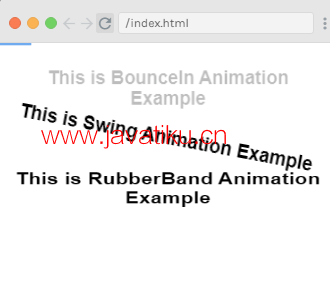Vuejs教程-同时使用转场和动画

使用 Transitions 和 Animations 结合在一起时,Vue.js 需要附加事件监听器来知道过渡或动画何时结束。这可能是 transitionend 或 animationend,这取决于您应用的 CSS。如果您只使用其中一种类型,Vue.js 可以自动检测正确的类型。但是,在同时使用过渡和动画的情况下,您可能需要显式声明类型。
在某些情况下,您可能希望在同一元素上同时应用 CSS 动画和在鼠标悬停时应用的 CSS 过渡效果。在这些情况下,您需要在 type 属性中显式声明 Vue.js 关心的类型,其值为 animation 或 transition。
显式过渡持续时间
这是 Vue.js 2.2.0+ 版本中引入的新功能。它用于在元素上同时应用过渡和动画使用 Vue.js。默认情况下,Vue.js 必须等待过渡结束和动画结束事件来检测动画或过渡是否完成。在这种情况下,当过渡导致延迟时,我们可以显式地指定持续时间,如下所示:
<transition :duration="1000"></transition>在上面的代码中,duration 属性与过渡元素一起使用,如您在上面的代码中所见。
如果您想为进入和离开的情况分别指定持续时间,可以如下所示指定:
<transition :duration="{ enter: 500, leave: 800 }">...</transition>JavaScript 钩子
过渡类可以作为 JavaScript 方法进行调用。您可以在属性中定义 JavaScript 钩子。让我们看一个示例来更好地理解这个概念:
Index.html 文件:
<!DOCTYPE html>
<html>
<head>
<title>Vue.js Animation</title>
<link rel="stylesheet" href="index.css">
<script src="https://cdn.jsdelivr.net/npm/vue/dist/vue.js"></script>
<script src="https://cdnjs.cloudflare.com/ajax/libs/velocity/1.2.3/velocity.min.js"></script>
</head>
<body>
<div id="trans">
<button @click="show = !show">
<span style="font-size:25px;">Toggle</span>
</button>
<transition
v-on:before-enter="beforeEnter"
v-on:enter="enter"
v-on:leave="leave"
v-bind:css="false"
>
<p v-if="show" style="font-size:25px;">
This is an animation Example with velocity
</p>
</transition>
</div>
<script src="index.js"></script>
</body>
</html>Index.js 文件:
var vm = new Vue({
el: '#trans',
data: {
show: false
},
methods: {
beforeEnter: function (el) {
el.style.opacity = 0
},
enter: function (el, done) {
Velocity(el, { opacity: 1, fontSize: '25px' }, { duration: 1000 })
Velocity(el, { fontSize: '10px' }, { complete: done })
},
leave: function (el, done) {
Velocity(el, { translateX: '15px', rotateZ: '50deg' }, { duration: 1500 })
Velocity(el, { rotateZ: '100deg' }, { loop: 2 })
Velocity(el, {
rotateZ: '45deg',
translateY: '30px',
translateX: '30px',
opacity: 0
}, { complete: done })
}
}
})让我们使用一个简单的 CSS 文件使输出更具吸引力。
Index.css 文件:
html, body {
margin: 5px;
padding: 0;
}执行程序后,您将看到以下输出:
输出:
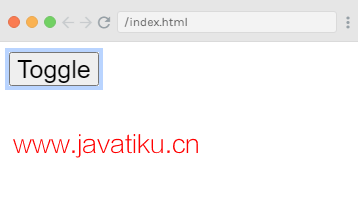
当您点击 "Toggle" 按钮时,您可以看到过渡和动画效果。参见以下输出:
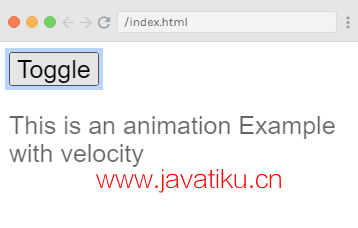
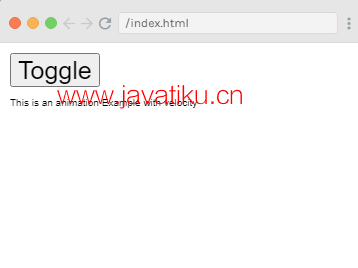
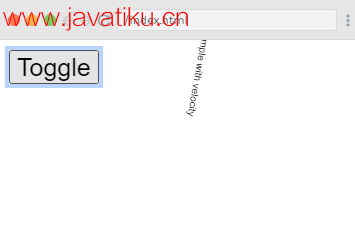
初始渲染时的过渡
如果您希望在开始时添加动画,您必须在过渡元素中添加 'appear' 属性。查看以下示例以更好地理解:
Index.html 文件:
<!DOCTYPE html>
<html>
<head>
<title>Vue.js Animation</title>
<link rel="stylesheet" href="index.css">
<link href="https://cdn.jsdelivr.net/npm/animate.css@3.5.1" rel="stylesheet" type="text/css">
<script src="https://cdn.jsdelivr.net/npm/vue/dist/vue.js"></script>
<script src="https://cdnjs.cloudflare.com/ajax/libs/velocity/1.2.3/velocity.min.js"></script>
</head>
<body>
<div id="trans_2" style="text-align:center">
<transition appear appear-class="custom-appear-class" appear-active-class="animated bounceIn">
<h3>This is BounceIn Animation Example</h3>
</transition>
<transition appear appear-class="custom-appear-class" appear-active-class="animated swing">
<h3>This is Swing Animation Example</h3>
</transition>
<transition appear appear-class="custom-appear-class" appear-active-class="animated rubberBand">
<h3>This is RubberBand Animation Example</h3>
</transition>
</div>
<script src="index.js"></script>
</body>
</html>Index.js 文件:
var vm = new Vue({
el: '#trans_2',
data: {
show: true
}
})执行程序后,您将看到以下输出:
输出: